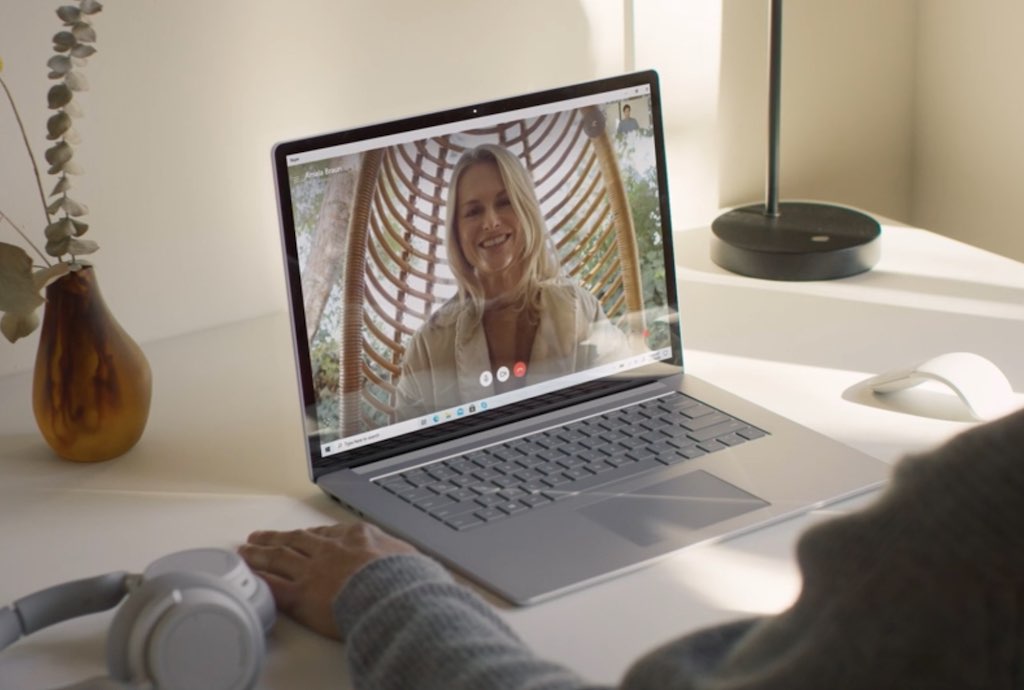Laptops have been outselling desktop PCs for over a decade, with good reason. On the obvious side, they’re portable. However, that doesn’t mean choosing a laptop requires having to compromise on capability; configured correctly, a laptop can do anything you need a PC to do and sometimes more. With new options like convertible laptops and Chromebooks, the number of choices available to laptop shoppers is better than ever.
Laptops have been outselling desktop PCs for over a decade, with good reason. On the obvious side, they’re portable. However, that doesn’t mean choosing a laptop requires having to compromise on capability; configured correctly, a laptop can do anything you need a PC to do and sometimes more. With new options like convertible laptops and Chromebooks, the number of choices available to laptop shoppers is better than ever.
Laptop Buying Guide Quick Reference Handout
| Table of Contents: |  |
When we talk about laptops, we’re using an umbrella term that covers a series of portable PCs, each suited for a different purpose. While the general clamshell form factor is the common thread, each can be very different when it comes to capabilities, intended use and price.
Platform: Windows, MacBook or Chromebook?

One of the biggest questions when it comes to laptops is should you purchase an Apple computer, a Windows computer, or a Chromebook? It usually makes sense to go with the platform you are most comfortable with, that you have compatible software for, or that your school or employer uses. Here are the main differentiators of these three types of laptops:
- Apple laptops include all versions of Macbook (E.g., Macbook Air, MarbookPro) and are all produced by Apple. They come with the latest Apple operating system, an assortment of Apple software, and select software from other vendors. Most productivity and especially creative software bundles offer a version that will run on Apple computers. Prior to 2020 their main processor chip was provided by Intel. However, over the past few years Apple has begun to transition their MacBooks to its own chips (M1 and M2 are available in some Apple laptops). Generally speaking, Mac laptops have tended to be more popular with people who need to run creative software (photo or video editing for example).
-
 Windows laptops differ from Macbooks in many ways. First, they all include the latest version of Microsoft Windows operating system (currently Windows 11). The difference in operating system means there are also some differences in the software and accessories used on Windows machines compared to Apple machines. A second important difference is that you’ll find Windows machines produced by a variety of manufacturers including HP, Asus, Acer, MSI, Dell, Gigabyte, and many others. The main processor chip will also vary a lot more but are usually made by Intel or AMD. Windows computers also tend to be more popular in business and enterprise environments and for gaming.
Windows laptops differ from Macbooks in many ways. First, they all include the latest version of Microsoft Windows operating system (currently Windows 11). The difference in operating system means there are also some differences in the software and accessories used on Windows machines compared to Apple machines. A second important difference is that you’ll find Windows machines produced by a variety of manufacturers including HP, Asus, Acer, MSI, Dell, Gigabyte, and many others. The main processor chip will also vary a lot more but are usually made by Intel or AMD. Windows computers also tend to be more popular in business and enterprise environments and for gaming. - Chromebooks are a more recent addition to the laptop world—although they have now been around for a decade. Chromebooks operate using Google’s Chrome operating system or Chrome OS, which was designed to leverage cloud-based applications like G-Suite. Chromebooks require less powerful processors than other laptops, they require less RAM (4GB is average), and for local storage will often use a small, speedy SSD—typically starting at around 32GB. High end Chromebooks can go toe-to-toe with MacBooks and Windows laptops for performance and versatility. Chromebooks are also able to run Android apps.They make an excellent, affordable option that is especially popular among students.
Types of laptops
 There are three main types of laptops: every day laptops, 2-in-1 laptops, and gaming laptops.
There are three main types of laptops: every day laptops, 2-in-1 laptops, and gaming laptops.
- Most laptops including Macbooks, many Windows laptops, and Chomebooks are everyday laptops intended to be a default choice for someone who needs a portable machine that can do just about anything. They’re also priced across a wide range to suit a wide variety of needs. Most people choose a display in the 13-inch to 15-inch range and specs good enough to take on basic tasks, including word processing, web browsing, streaming video, or light gaming. Many of these can be upgraded with additional memory to extend their functionality and lifespan. Select the right combination of price and capability for your needs for home, for school, or for business applications.
-
 2-in-1 laptops enable the screen to fold right back over the device creating two devices at the same time: a laptop, and a tablet. These are mostly Windows computers, though there are some Chromebook 2-in-1 laptops as well. Many of these function in more than just two orientations. For example, tent position is great for watching video or displaying info without a keyboard in the way. Thanks to ingenious hinges that twist, slide, or flip, the display can be positioned flat against the bottom of the case, transforming the device into a tablet form factor, perfect for running apps designed for tablets or for use with a stylus. Some 2-in-1s go even further, actually allowing the display to physically separate from the base as a standalone tablet. With this versatility, it’s no wonder 2-in-1 laptops are so popular.
2-in-1 laptops enable the screen to fold right back over the device creating two devices at the same time: a laptop, and a tablet. These are mostly Windows computers, though there are some Chromebook 2-in-1 laptops as well. Many of these function in more than just two orientations. For example, tent position is great for watching video or displaying info without a keyboard in the way. Thanks to ingenious hinges that twist, slide, or flip, the display can be positioned flat against the bottom of the case, transforming the device into a tablet form factor, perfect for running apps designed for tablets or for use with a stylus. Some 2-in-1s go even further, actually allowing the display to physically separate from the base as a standalone tablet. With this versatility, it’s no wonder 2-in-1 laptops are so popular. -
 Gaming laptops are Windows machines that pull off a very difficult trick, by stuffing the components needed to run video games—one of the most demanding tasks for a PC—inside a portable case. Display sizes can range from 13-inches to 17-inches. Some of these may look little chunky compared to other models due to all of the components and necessary cooling technology needed for high end gaming performance. These also usually have a dedicated graphics card inside, as well as a beefy CPU and other high end components, which accounts for the usually slightly higher price point on these machines.Recent advances in mobile processors and graphics cards have led to a generation of gaming laptops that embrace being thin, looking as sleek as ultraportables from several years ago. Power demand is also high for gaming laptops and although they have large batteries, they can’t compare to other laptop types for battery life. Anywhere from 3 to 5 hours used to be typical, but some gaming laptops can now last all-day, at least for non-gaming use. While these mobile PCs are aimed squarely at gamers, because of their big, high resolution displays and powerful CPUs, multitude of ports, and high quality keyboards, gaming laptops are often used by professionals as well—especially those who need to run demanding software like Photoshop.
Gaming laptops are Windows machines that pull off a very difficult trick, by stuffing the components needed to run video games—one of the most demanding tasks for a PC—inside a portable case. Display sizes can range from 13-inches to 17-inches. Some of these may look little chunky compared to other models due to all of the components and necessary cooling technology needed for high end gaming performance. These also usually have a dedicated graphics card inside, as well as a beefy CPU and other high end components, which accounts for the usually slightly higher price point on these machines.Recent advances in mobile processors and graphics cards have led to a generation of gaming laptops that embrace being thin, looking as sleek as ultraportables from several years ago. Power demand is also high for gaming laptops and although they have large batteries, they can’t compare to other laptop types for battery life. Anywhere from 3 to 5 hours used to be typical, but some gaming laptops can now last all-day, at least for non-gaming use. While these mobile PCs are aimed squarely at gamers, because of their big, high resolution displays and powerful CPUs, multitude of ports, and high quality keyboards, gaming laptops are often used by professionals as well—especially those who need to run demanding software like Photoshop.
 (click here to see all laptops on sale)
(click here to see all laptops on sale)
Laptop components
There are many components that go into every laptop, but there are four that have the biggest impact on a laptop’s performance and capabilities and cost: The CPU, RAM, storage space, and the display. Most laptops rely on their CPU’s integrated graphics, but when choosing a gaming laptop the graphics card becomes the critical component. When searching for a laptop online at Best Buy, you will find most of the main components listed right at the top of a product page next to the product name.
- CPU: cores and clock speed: Think of the CPU as the brains of the operation. The more demanding the tasks a laptop needs to perform, the more brain power it needs. When we talk about CPUs, several terms are worth knowing. Clock speed (measured in GHz) tells you how many cycles per second a CPU can perform. All other things being equal, a CPU at a higher clock speed will be faster than a lower one. Cores are processing units that can perform instructions. The more cores a CPU has, the better because this means it can perform multiple instructions simultaneously.

 There are also families of CPUs that provide varying degrees of power, and within those families, different generations. Intel is currently releasing 12th generation Core mobile processors, with features like integrated Wi-Fi 6, onboard 4K video support, and improved overall performance. Laptops that meet Intel’s Evo standard (read more about it here) combine 11th Gen or the newest 12th Gen Core CPUs, 4K HDR video, and all-day battery life. AMD is rolling out its newest Ryzen series of mobile processors with more processor cores, 4K support, and the latest Wi-Fi support.
There are also families of CPUs that provide varying degrees of power, and within those families, different generations. Intel is currently releasing 12th generation Core mobile processors, with features like integrated Wi-Fi 6, onboard 4K video support, and improved overall performance. Laptops that meet Intel’s Evo standard (read more about it here) combine 11th Gen or the newest 12th Gen Core CPUs, 4K HDR video, and all-day battery life. AMD is rolling out its newest Ryzen series of mobile processors with more processor cores, 4K support, and the latest Wi-Fi support.
And then there’s Apple’s M1 and M2 chips, with a huge boost in performance, integrated graphics capabilities, and laptops with battery life up to 20 hours. You can read more details about the newest M2 here. The latest processors from each of these companies also incorporate various degrees of AI integration.
Needless to say, all of this can be more than a little confusing. What should you be looking for in a laptop CPU?
If it’s a MacBook, you’ll be choosing first between an Intel chip and an M1 or M2. If you go with M2, you get up to 10 GPU cores (more GPU cores improves the graphics capabilities for content creators).
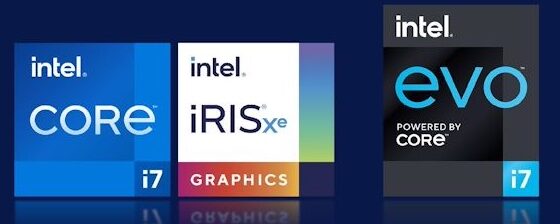
A general purpose laptop will be equipped with a CPU from a lower to mid-range processor family, typically with four cores at a modest clock rate. A quad-core, Intel Core i5 or AMD Ryzen 5 with 6 cores is a common configuration. Move to a more powerful laptop suited to professional use and the CPU will be much beefier too. You might find a 6-core Intel Core i5 processor, or an 8-core AMD Ryzen 7. Gaming laptops require maximum performance, so you’ll start to find the more powerful processors in this class. They will usually have an Intel Core i7, or Core i9 with upwards of 14 cores.
- RAM: what is it and how much do you need?
RAM (or Random Access Memory) is where the laptop stores information it’s currently using. The general rule of thumb is that there is no such thing as too much RAM. The more RAM you have on tap, the more applications you can have open and the snappier your performance will be. That being said, RAM costs money, so you need to find a balance.
 With Windows 11, the minimum supported RAM is 4GB, but I wouldn’t suggest a laptop running either Windows or macOS that has less than 8GB installed. Otherwise, it may run now, but a few OS upgrades in or too many apps open at once, and it’s likely to start slowing down considerably. So usually a minimum of 8GB of RAM will be installed, and often 16GB. A power user or a gaming laptop would benefit from having at least 16GB of RAM on tap. If you don’t need the extra RAM today, chances are you will before long.
With Windows 11, the minimum supported RAM is 4GB, but I wouldn’t suggest a laptop running either Windows or macOS that has less than 8GB installed. Otherwise, it may run now, but a few OS upgrades in or too many apps open at once, and it’s likely to start slowing down considerably. So usually a minimum of 8GB of RAM will be installed, and often 16GB. A power user or a gaming laptop would benefit from having at least 16GB of RAM on tap. If you don’t need the extra RAM today, chances are you will before long.
With Chromebooks. 4GB of RAM is the current standard, but 8GB will let you have many tabs open without a performance hit, and a few premium Chromebooks offer a 16GB option. For most users 8GB will provide a great experience for the lifetime of the Chromebook, but for a budget-friendly option 4GB should be fine.
Don’t forget, many laptops ship with the RAM soldered to the motherboard, which means you don’t have the option of upgrading later on. So plan for what you might need in a few years.
- Storage: SSD vs HDD and capacity
HDD or Hard Disk Drive is the technology that’s been used for onboard storage for decades. It’s a spinning platter with a magnetic head, it works well and it’s inexpensive.
 SSD (Solid State Storage) has become the preferred choice in recent years, thanks to its inclusion in popular 2-in-1 computers, Microsoft Surface and Apple MacBook Air. SSDs are more expensive than HDDs—especially at large capacities—but they have multiple advantages including lower power consumption, no moving parts, silent operation and especially speed. A laptop that takes 60 seconds to boot up with an HDD might take only 10 seconds if equipped with an SSD. Most Windows laptops these days are offering an SSD as a standard option, while all MacBooks and Chromebooks only offer solid state drives. Some laptops offer hybrid drives that combine a small capacity SSD with a traditional HDD. The operating system is stored on SSD for faster operation, while the HDD offers plenty of cheap storage.
SSD (Solid State Storage) has become the preferred choice in recent years, thanks to its inclusion in popular 2-in-1 computers, Microsoft Surface and Apple MacBook Air. SSDs are more expensive than HDDs—especially at large capacities—but they have multiple advantages including lower power consumption, no moving parts, silent operation and especially speed. A laptop that takes 60 seconds to boot up with an HDD might take only 10 seconds if equipped with an SSD. Most Windows laptops these days are offering an SSD as a standard option, while all MacBooks and Chromebooks only offer solid state drives. Some laptops offer hybrid drives that combine a small capacity SSD with a traditional HDD. The operating system is stored on SSD for faster operation, while the HDD offers plenty of cheap storage.
Like RAM, experienced PC owners will tell you that there is no such thing as too much storage.However, cost is once again a factor here, especially if you are looking at a high capacity SSD. When it comes to capacity, most general purpose laptops offer 500GB of storage, while professional and gaming laptops often hit 1TB. Some gaming laptops are actually equipped with dual drive bays, so you have the option of adding additional storage at a later time.
Laptops (other than Chromebooks) equipped with an SSD typically start at 256GB and go up to 1TB.
- The display
 Never take the display for granted. This is the component you’ll be interacting with the most and it can make or break your laptop experience. It also dictates the overall size of the laptop and can have a very big impact on price. Display sizes on most laptops range from 13 inches to 17 inches.
Never take the display for granted. This is the component you’ll be interacting with the most and it can make or break your laptop experience. It also dictates the overall size of the laptop and can have a very big impact on price. Display sizes on most laptops range from 13 inches to 17 inches.
Pay attention to resolution. A large, 17-inch display with low resolution will look pixelated—it’s like watching standard definition video, up close, on a 60-inch Ultra HD TV. A small display with low resolution will look crisper, but it won’t be able to show as much information.
When it comes to cost, the larger the display the larger the price tag, and as you go up in resolution the cost also increases. The trick is to find the combination of display size and resolution that meets your needs. For general purpose web browsing, a 13-inch display at Full HD (1080p) resolution should suit most people, but business users and gamers will want 15-inches or more with at least Full HD resolution, and possibly 4K.
Aspect ratio is important as well (that’s the ratio of width to height). Gamers and those who stream a lot of video often prefer laptops with a 16:9 aspect ratio, which corresponds perfectly to HD 1920 x 1080 video. Laptops with a 16:10 aspect ratio have “taller” displays that show a few extra lines on a document. If you work primarily with documents and spreadsheets, a laptop with a 3:2 aspect ratio maximizes the vertical display space for less scrolling up and down.
Other display variables such as contrast ratio, HDR support, colour accuracy, brightness and reflectivity primarily come into play with professional and gaming laptops. With a gaming laptop, you’ll want to pay attention to display refresh rates, and support for technology like AMD FreeSync and Nvidia G-Sync.
If you use Windows’ touch gestures, you’ll also want a touchscreen-enabled display—an option that’s not available on the Mac platform. Many Chromebooks also offer touchscreen support, especially 2-in-1 models.
Some laptops now offer second screen options, including the Touch Bar on Apple’s MacBook Pro, and the ScreenPad on some ASUS ZenBook models.
Other components/features worth considering
- Wireless connectivity (Wi-Fi 6 is the latest and fastest standard—while Bluetooth 5 is the current short range wireless standard
- Ethernet may be a requirement for professional users
- Ports for USB accessories, memory cards and video output (watch for the inclusion of both USB Type-A ports for legacy accessories and the new USB-C for high speed and video/power support).
- Keyboard and trackpad (quality varies as do extra features like backlighting, programmability, and a standalone numeric keypad)
- A webcam and microphone(s) have proven invaluable to those who find themselves working or learning from home.
- Built-in speakers, which range from basic to quad-speakers with Dolby-certified audio
- Battery life
- Weight
Final consideration: How upgradable is a laptop
Desktop PCs can be upgrade in many ways: from the case to the power supply, video card, CPU, and beyond. Laptops are largely sealed units and at most are limited to adding more RAM or storage, or replacing the battery.  When considering an Ultrabook, MacBook or Convertible laptop, it’s important to know that many of these super-slim notebook PCs achieve some of their space savings through use of soldered RAM and SSDs, and batteries that are specially designed to fill any available space within the body. For most people, the best advice is to plan ahead: choose the model with the maximum amount of RAM and the largest capacity SSD you can afford, because in two years or so as applications take up more space and require more memory for smooth functioning, you may not have the option of upgrading these components.
When considering an Ultrabook, MacBook or Convertible laptop, it’s important to know that many of these super-slim notebook PCs achieve some of their space savings through use of soldered RAM and SSDs, and batteries that are specially designed to fill any available space within the body. For most people, the best advice is to plan ahead: choose the model with the maximum amount of RAM and the largest capacity SSD you can afford, because in two years or so as applications take up more space and require more memory for smooth functioning, you may not have the option of upgrading these components.
Take the next step
 Now that you have a better understanding about what all the buzzwords and tech specs mean, check out Best Buy’s huge selection of laptops. Best Buy has a laptop to fit any size, capability, and budget.
Now that you have a better understanding about what all the buzzwords and tech specs mean, check out Best Buy’s huge selection of laptops. Best Buy has a laptop to fit any size, capability, and budget.
The post Laptop Buying Guide appeared first on Best Buy Blog.